Fund File - FIL 31
You can use the Fund File to collect data and establish marketing guidelines for customer funds. Customer funds are liability accounts in which you collect dollars or points toward a marketing event. For example, you could overbill a group of customers by 5% for all sales of certain products, so that they could participate in a company trip when they have accumulated $300.00 each.
Use the Promotional Pricing File - FIL 30 to establish which products are overbilled or given points. In the Promotional Pricing File you can also designate which marketing programs and customers are to be affected. The Fund File tracks the overbilled amounts and points for each marketing program and customer, and contains rules and comments that govern how the funds are handled.
Creating a Fund
- Define the marketing programs for which the funds will be collected. Funds can be collected in dollars, points, or both. The marketing program is established in the Classification Codes File - FIL 19. For example, enter marketing program H2006 for a Hawaii 2006 trip fund.
- Create Promotional Pricing File entries that either overbill, assign points, or both, for specified products (See Entering a Promotion Record. Specify that the promotional price record is to contribute to a marketing program. For example, enter a promotional pricing record that adds $1.00 per unit of tile, and contributes to marketing program H06, the Hawaii 2006 trip. Usually, the promotional file record is assigned to specific accounts, or to the same marketing program to which the funds are contributed. For example, you could assign marketing program H06 to all customers signed up for that trip by entering H06 in the Codes screen of the Billto File - FIL 1. Then, you can assign the promotional file records to marketing program H97 instead of to the specific accounts. The system automatically applies the promotion to any customer assigned to H06.
- Create a default Fund File record in the Fund File for that marketing program. A default Fund File record is created using the marketing program code and account number 000000. This record can establish the rules governing the fund for all accounts that use the fund without having to enter a fund record for each account. The system automatically creates the fund records as required.
- Optionally, you can create Fund File records for specific account numbers. This is necessary only if the rules governing the fund are different for individual accounts. For example, some customers might want to see the overbills separately on the invoice, and others might not.
- Monitor the fund using the available screens and reports:
- Fund File Profile Screen shows information and balances.
- Order Entry Additional Functions screen allows drill-down fund inquiries by account and marketing program.
- Fund Analysis Report and Promotional Pricing Report can list fund details.
- Fund Listing shows summarized fund balance information.
On the File Maintenance & Inquiry screen, select option 31- Fund File.
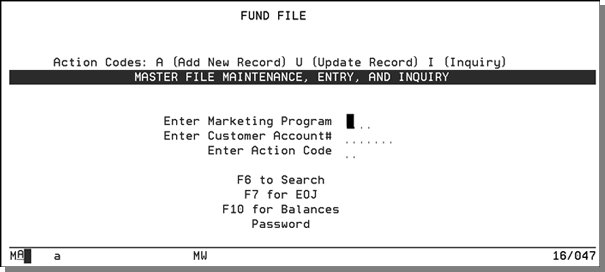
| Field Name | Description/Instructions |
| Enter Marketing Program | Enter a three-character marketing program. Marketing programs are first established in the Classification Codes File - FIL 19. For example, marketing program H06 could represent the 2006 Hawaii trip, or marketing program ADV could represent an ongoing coop advertising fund. |
| Enter Customer Acct # | Enter an actual account number, or enter 000000 if you are creating a default fund record for the marketing program. A default fund record can establish the rules for the fund for all customers in the marketing program without having to enter fund records by account number. |
The next screen defines the rules that govern the fund and displays the balances in the fund.
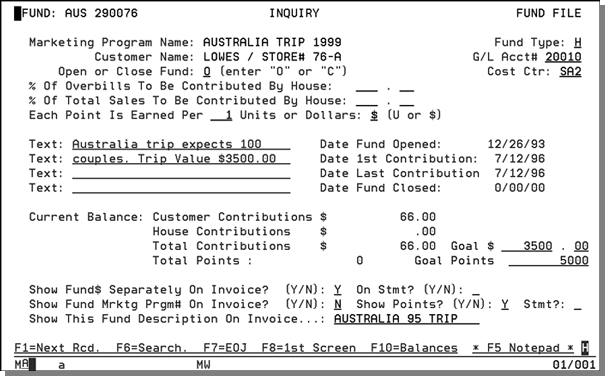
|
Field Name |
Description/Instructions |
|
Marketing Program Name |
Marketing program name as entered in the Classification Codes File - FIL 19. This is not an input field. |
|
Customer Name |
Customer name from the Billto File - FIL 1. This is not an input field. If account number 000000 was entered on the Entry screen, then this field displays Default Record. A Default Fund Record established rules for all accounts that are in this marketing program except for accounts that have Fund File Records for their specific account. |
|
Open or Close Fund |
Enter O to indicate that the fund is considered open, or C to indicate that it is considered closed. An entry in this field does not result in any action. The Promotional File entries determine whether or not dollars or points are still being allocated to the fund. This field for informational purposes. |
|
Fund Type |
User-defined field indicating the type of fund. Suggested codes are
|
|
Important: The next two fields are used only for mapping figures to the general ledger system and for the G/L Sales Summaries Report. Entries here override the G/L entries for fund contributions that are made in the Invoicing to G/L Interface File. If these entries are not made, the entries in the Invoicing to G/L Interface File are used. These entries have no affect on any other system operations. |
|
|
G/L Acct# |
The general ledger account number to which this fund should post. The general ledger account number is usually a liability account. |
|
Cost Ctr |
Cost center to which this fund should post for general ledger, or leave blank. |
|
Important: When overbilling is used to move dollars into funds, it is not part of the gross profit calculation. For example, if a product is sold at $2.00 per PC, but has an additional $.50 overbill for a fund, the gross profit is calculated using $2.00 rather than $2.50. |
|
|
% of Overbills to be Contributed by House |
For informational purposes only. Complete this field only if your company deposits into this fund a percentage of the amount overbilled to the customer. |
|
% of Total Sales to be Contributed by House |
For informational purposes only. Complete this field only if your company deposits into this fund a percentage of the customer's sales. For example, 1% of customers sales will be contributed by your company toward this field. |
|
Each Point is Earned Per |
If this fund accumulates points, enter the number of units or dollars for which each point is earned. For example, each point is earned per three units. Promotional points can be earned per unit sold, or per dollar sold. For example, one point per square foot versus one point per dollar. You can also enter a divider so that you can acquire one point per $5.00 or one point per two units. The divider can be any quantity between 1 and 999. Invoices and promotional sales reports reflect your entries in these fields. |
|
Units or Dollars |
Enter $ if points are earned per dollar. Enter U if points are earned per unit sold. |
|
Text |
Important descriptions or information about this fund here. Use the Notepad (F5) if more space is needed. |
|
Date Fund Opened |
Date on which the fund record was entered on the system. |
|
Date 1st Contribution |
Date of the first dollar or point contribution to this fund. |
|
Date Last Contribution |
Date of the most recent dollar or point contribution to this fund. |
|
Date Fund Closed |
Date the fund is closed. Cdisplays in the Open/Close Fund field. |
|
Current Balance |
These four fields show the balance in the fund through the last Night Jobs run, or through yesterday's invoices. |
|
Customer Contributions |
Balance, in dollars, of fund contributions billed to the customer for this fund. This balance is updated by the Invoicing System. |
|
House Contributions |
This field is not automatically active. It represents funds not actually billed that will be contributed by the house (your company) to the fund. |
|
Total Contributions |
Total accumulated dollars in this fund. |
|
Total Points |
Total points contributed, via invoicing, to this fund. |
|
Goal $ |
Dollar amount that you are targeting to collect in this fund. |
|
Goal Points |
Number of points that you are targeting to collect in this fund. |
|
Show Fund$ Separately on Invoice? |
Enter Y to show the fund contribution (overbill) portion of the price separately from the basic price of the goods on the invoice. Enter N to not show separately. The invoice displays the price including the fund amount as a single price. |
|
Show Fund Mrktg Prgm# On Invoice? |
Enter Y to show the marketing program under any line item on an invoice that includes a contribution to this fund. Enter N if you do not want to show the marketing programs. |
|
Show this Fund Description on Invoice |
Description to show on an invoice under any line item that includes a contribution to this fund. Leave this field blank if you do not want to show a description of the fund. |
Function Keys
|
Function Key |
Description |
|
F1 |
Go to the next Fund File record without going back to the first screen. This is helpful if you are updating or viewing record by record within the file. Press F1 to enter the current screen and display the next record in the file. |
|
F5 |
Go to the Notepad. |
|
F6 |
Go to the Fund File Search screen. You can search by marketing program code or by customer account number. When you search by marketing program code, the program displays all Fund File records for the specified marketing program. When you search by account number, the program displays all Fund File records for that account number. |
|
F7 |
End the job and return to the File Maintenance Menu. |
|
F8 |
Return to the Fund File Entry screen. |
|
F10 |
Go to the Fund File Balance Screen. |
When assigning promotional points in the Promotional Pricing File, you can specify any number of promotional points from 1 - 99999, which are then qualified by the Fund File parameters. For example, the Promotional Pricing File included 10 points and an invoice is created for 20 units (native units of measure) at $5.00 each, which extends to $100.00. If the Fund File contains each point earned per unit, then this invoice earns 200 points. That is 10 points multiplied by 20 units sold, and divided by one per unit. If the Fund File states that one point is earned per $2.00, then this invoice earns 500 points, that is, 10 points multiplied by $100.00 and divided by $2.00 per point.
The amount overbilled is never included when figuring points based on dollars. The points are figured using the extended dollar amount excluding the fund dollars.
The invoice print program handles funds as follows:
- If a line on an invoice contains any fund dollars or points, the program checks the Fund File.
- The program first checks for a Fund File record for that specific customer and marketing program.
- If no specific Fund File record is found, the system checks for a default fund record for that marketing program. Default records are entered in the Fund File with a marketing program code and account number 000000.
- If a Fund File record is found, the invoice program prints that line according to the parameters in the Fund File.
- If a Fund File record is not found, the invoice program prints according to system defaults, which are to show the regular price, the overbill amount, and the points separately.
Fund File Balance Screen
Press F10 on the Fund File Profile Screen.
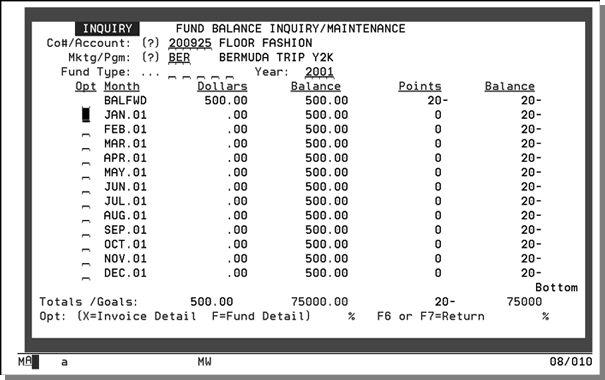
|
Field Name |
Description/Instructions |
|
Co#/Account |
Company and account number for the customer whose fund balance you want to inquire about. |
|
Mktg/Pgm |
Marketing program want to inquire about. |
|
Fund Type |
You can enter up to five different fund types to review. If all fund type fields are left blank, then the display combines all fund types from the file when building the display. |
|
Year |
Year for which you want to view the monthly breakdown. If you leave this field blank, then a screen displaying all available years is displayed. |
|
Opt |
Option for more detail for the display month: If multiple marketing programs are displayed, enter M if you want to see the marketing programs that make up the value for the month. If a single marketing program is displayed, enter X if you want to show the invoice detail for the month and marketing program selected. Enter F if you want to see a Detail screen that displays the same screen and fund inquiry. |
|
% |
Percentage of the total goals amount the customer has reached. The percentage is shown for both dollars and points. |
|
Month |
Month and year. |
|
Dollars |
Dollar amount accumulated. |
|
Balance |
Running balance of the dollars and points. |
|
Points |
Points earned. |
|
Totals |
Total dollars and points. |
|
Goals |
Dollar and points goals of the marketing program for the customer. If all marketing programs are displayed, then this field displays the accumulated amounts of all marketing programs. |
